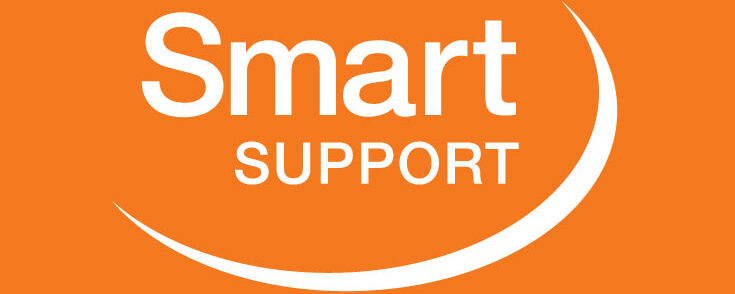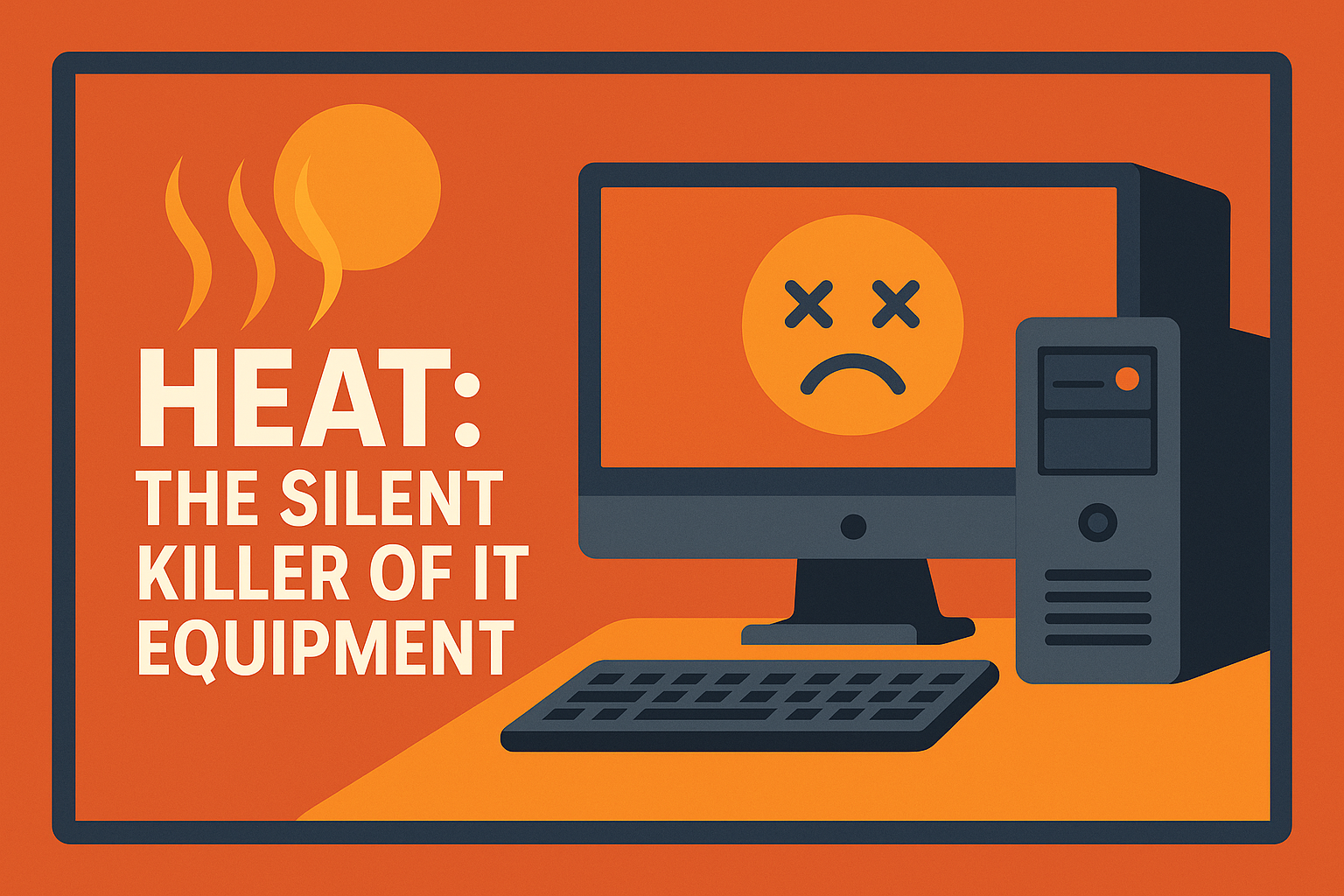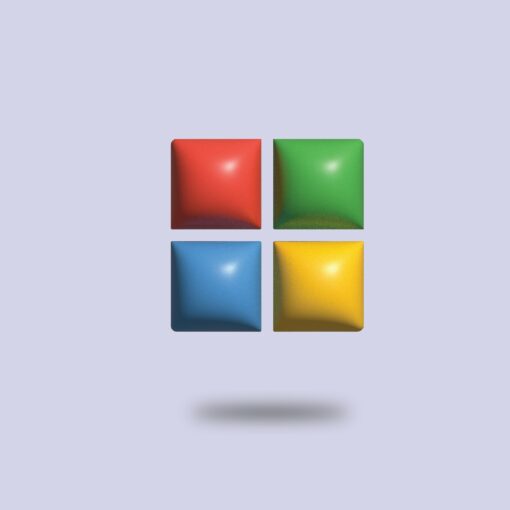As remote and hybrid work continue to gain traction, an ever-growing number of Gloucestershire professionals – from Cheltenham’s Regency Square to rural cottages in the Cotswolds – are relying on their home networks to stay productive. Yet inconsistent speeds, spotty Wi-Fi coverage, and unexpected outages remain common frustrations. Whether you’re collaborating on video calls for a Stroud-based creative agency or processing invoices for a Cirencester accounting firm, a sluggish or unreliable connection can derail your day. Below are practical, Gloucestershire-focused tips to optimise your home office network for peak performance and minimal downtime. Network support in Cheltenham and surrounding areas is what you need!

Choose the Right ISP & Plan for Your Location
Understand Local Coverage Variability
Gloucestershire’s mix of urban centres and rural villages means that available internet options can vary widely from one street to the next. In Cheltenham, fibre-to-the-premises (FTTP) is increasingly common, enabling speeds of 100 Mbps or higher. Meanwhile, in Cotswold villages like Minchinhampton or Painswick, you may still be on fibre-to-the-cabinet (FTTC) or even ADSL, which caps download speeds at 10–20 Mbps.
Action Steps:
- Check real-time availability: Smart can check the Ofcom and local providers coverage maps’ coverage maps (e.g., BT/Openreach or Virgin Media Business) to confirm your address’s exact options.
- Compare plans based on guaranteed speeds: Smart can help you look for an ISP that advertises a “minimum guaranteed speed” rather than a headline “up to” figure. For example, an advertised 80 Mbps package might only guarantee 20 Mbps in your area, whereas the guaranteed metric ensures you won’t drop below that baseline.
- Consider hybrid solutions: In areas where fixed-line broadband is unreliable, combine a primary FTTC/FTTP connection with a 4G/5G backup router. Smart now offer business-grade SIM-only plans that can serve as automatic failover if your main line goes down.
Optimise Router Placement & Wi-Fi Coverage
Combat Stone Walls and Signal Interference
Many Gloucestershire homes – particularly those in period properties around Stroud or the Forest of Dean – feature thick stone walls, which can seriously attenuate Wi-Fi signals. Positioning your router in a central, elevated location (rather than in a corner or basement) helps maximise coverage. Avoid placing it near large metal objects (e.g., filing cabinets) or inside cabinets, as these can further block signals.
Action Steps:
- Centralise the router: Place the device on a desk or shelf in your home office area, ideally within line of sight of the main workspace.
- Use a dual-band router: Choose a model that broadcasts both 2.4 GHz (better wall penetration, slower speeds) and 5 GHz (higher speeds, shorter range). This flexibility lets you assign bandwidth-heavy applications (video calls, file transfers) to 5 GHz while leaving simple tasks (email, messaging) on 2.4 GHz.
- Install mesh or range extenders if needed: If you notice dead-spots—perhaps your home office is in a wing far from the router—consider a Wi-Fi mesh system (e.g., two or three nodes) or a dedicated Gigabit-capable range extender. Mesh systems are particularly helpful in Cotswold terraces or multi-storey homes, as they create a single seamless network across nodes.
Invest in Reliable Network Hardware
Beyond the Basic ISP-Supplied Router
While many ISPs provide a basic “free” router, these devices often lack the processing power and advanced features needed to support multiple simultaneous video streams, VPN connections, or heavy file-sync operations—common demands for home offices. Upgrading to a mid-range or business-class router can make a noticeable difference.
Action Steps:
- Choose a router with Quality of Service (QoS): This feature prioritises critical traffic (like Zoom calls or VPN tunnels) over, say, YouTube or large downloads. Models from brands like Mikrotik, or NETGEAR (Nighthawk series) often include intuitive QoS controls.
- Opt for Gigabit Ethernet ports: Even if you mostly use Wi-Fi, having multiple Gigabit LAN ports lets you hard-wire your desktop PC or NAS (network-attached storage) for maximum stability and speed—especially important if your broadband is fibre-backed but your Wi-Fi is unreliable.
- Enable beamforming & MU-MIMO (if available): These advanced Wi-Fi features dynamically steer wireless signals to specific devices and manage multiple connections simultaneously. They’re especially useful when you have several people in the household streaming, video-conferencing, or gaming.
Secure Your Home Network
Protect Against Local & Remote Threats
A fast network is only beneficial if it’s also secure. Cyberattacks aren’t limited to large corporations—local freelancers, home-business owners, and even students in Gloucestershire are targets for phishing, malware, and Wi-Fi network intrusions. Having good network support in place in Cheltenham and surrounding areas, will put you in a good position
Action Steps:
- Change default router credentials: The very first step when setting up any new router is to replace the manufacturer’s default username/password with a strong, unique passphrase.
- Use WPA3 (or at least WPA2-AES) encryption: In the router’s wireless settings, select WPA3 if supported. Otherwise, choose WPA2-AES rather than “WPA/WPA2 mixed mode” or outdated WEP.
- Isolate IoT devices: Set up a guest or IoT network for smart devices (e.g., thermostats, CCTV cameras, smart speakers). By isolating these from your main LAN, you prevent a compromised device from jeopardising your work computer or NAS.
- Firmware Updates: Make sure your devices are kept up to date, we can help with network support in Cheltenham
Regularly Test & Monitor Your Connection
Spot Issues Before They Disrupt Your Day
A one-off speed test won’t reveal intermittent throttling, packet loss, or latency spikes—issues that can cause choppy video calls and slow file uploads. By routinely measuring performance and monitoring network health, you’ll catch problems early, whether they’re due to ISP congestion in Cheltenham or an ageing router firmware.
Actions Steps:
- Schedule monthly speed tests: Use tools like Speedtest.net or Fast.com at different times (morning, afternoon, evening) and record results in a simple spreadsheet. Look for significant fluctuations that might indicate ISP-side throttling or local network congestion.
- Monitor latency/ping to key services: If you rely heavily on remote servers—perhaps a shared file server in Gloucester or a cloud-based CRM—ping those IPs regularly (using PingPlotter or Windows/Terminal ping commands) to identify jitter or packet loss.
- Enable router logging & notifications: Many modern routers offer event logs and email/SMS alerts for firmware updates, connection drops, or unusual traffic patterns. Activate these features so you’re aware of issues even when you’re away from your desk.
Prepare for Power & Connection Outages
Minimise Disruption When the Lights Go Out
In rural Gloucestershire—especially during winter—power cuts and occasional broadband line faults are not uncommon. Losing both power and internet simultaneously can bring any home office to a standstill.
Action Steps:
- Use an Uninterruptible Power Supply (UPS): If you work on a desktop PC or rely on a NAS-like backup device, connect them to a UPS. This short battery backup buys you time to save work, shut down safely, or switch to a secondary connection.
- Implement a 4G/5G failover solution: Many business-grade routers support automatic failover to a cellular network when the primary broadband drops. Look for devices with an integrated SIM slot or pair your main router with a dedicated LTE/5G gateway.
- Keep critical documents locally available: If you depend on cloud storage exclusively (e.g., OneDrive, Google Drive), make sure you have offline copies of essential files in case both your broadband and cellular connections fail.
Conclusion
Optimising your home office network in Gloucestershire doesn’t require a complete overhaul; small, strategic changes can yield significant gains in speed, reliability, and security. By choosing the right ISP plan, fine-tuning your router placement, investing in better hardware, and proactively monitoring performance, you set yourself up for smooth, uninterrupted workdays – whether you’re running video conferences for a Cheltenham start-up or crunching numbers for a Cirencester client.
Ready to take your home network to the next level? Contact Smart Remote Support today for a complimentary network support assessment and personalised recommendations tailored to your Gloucestershire location. Let us help ensure that connectivity is never the hurdle between you and your next big idea.
Network support in Cheltenham is ready and waiting for you.
Photo by U. Storsberg on Unsplash